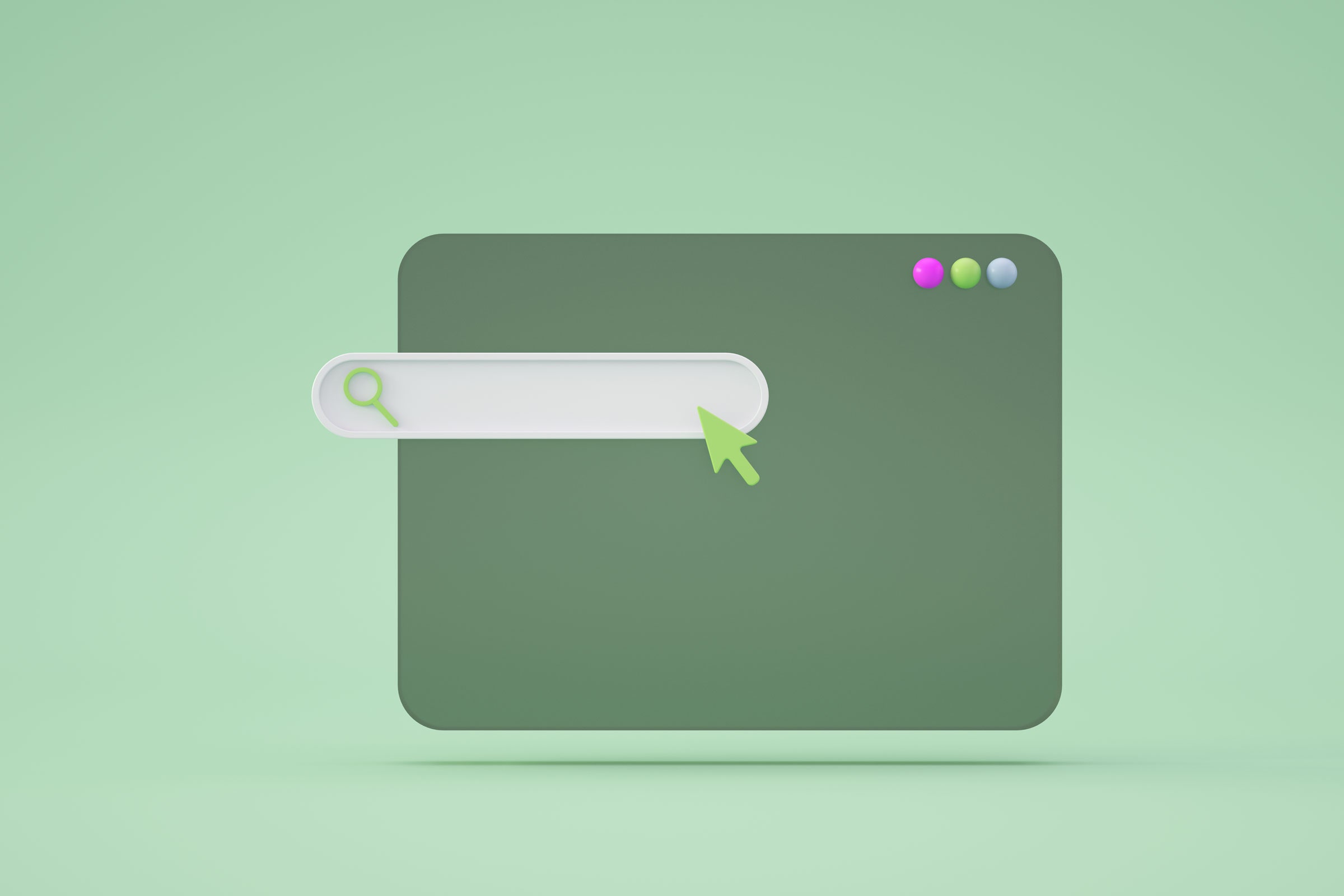
AI tools are here to stay, helping us search the web or decide what to wear, improve visual effects in movies, land a better job, and more. As time goes on, these tools will of course get smarter and bolt on more functions—such as being able to scour the web for images.
That’s a feature that just got added to the ChatGPT rival Google Bard. You can ask for pictures directly, as you might already do in a standard Google web search, and you can also get pictures in line with your text.
In its updates log, Google says that images can “bring concepts to life, make recommendations more persuasive and enhance responses when you ask for visual information.” In other words, it can add a little more oomph to the text produced by Bard, whether it’s explaining scientific concepts or recommending restaurants.
At the time of writing, producing pictures isn’t something ChatGPT is able to do—the OpenAI bot is completely text-based, though it can display text in a variety of formats, including tables.
Images Appear in Answers
For the moment at least, there’s no toggle switch to turn images on or off in the regular results that Bard produces when you ask it a question: The bot will simply include pictures if it thinks they’ll be helpful.
Some of the searches we’ve run that have come with pictures attached are for bar recommendations, an explanation of how optical illusions work, and a query about the first working aircraft.
Some Bard results now come with images.
Google via David Nield
When we asked for an explanation of what DNA was, or for a summary of the Battle of Hastings, no pictures were included in Bard’s output. However, you can specifically ask for a relevant illustration or photo in your query, and Google Bard will always oblige.
This applies to answers where there is no obvious picture to show—if you’re looking for information about theories or philosophies, for example. Google Bard will try to bring up something that’s relevant, even if it doesn’t quite hit the mark.
All of the images you see in Bard will come with a caption and a credit attached, and if you click on the credit you’ll be taken to the web page where the image was sourced from. This can be helpful in figuring out just how useful or on topic it actually is.
Bard will include an image in any answer, if you ask for it.
Google via David Nield
Bard doesn’t limit itself to copyright-free images or images released under a Creative Commons license. If an image is on the web, Bard will use it. It’s also worth noting that when you click through the multiple drafts that Bard offers, the pictures don’t tend to change, even when there are variations in the text.
As with any web page, you can right-click on the images in Bard’s answers to save them. That said, it’s probably a better idea to click through to the website where the image is from, which will usually give you a higher-resolution version.
Search for Images Directly
As well as embedding images in the results it gives, Bard can also search the web for images directly—just like Google image search on the web. Bard is just finding pictures, not generating them in the way that a tool like DALL-E does.
So, for example, you might ask Bard to show you pictures of white roses, or sleeping dogs, or a sunset on a beach. You can specify the number of images you want, although Bard doesn’t always get this right when you go above 10—it returned 12 images when I asked for 15, for example.
You can specify a certain number of images to be returned.
Google via David Nield
The images are generally good quality and match the prompts well, based on our testing. You can be pretty specific—so maybe “Tom Hanks looking confused” or “a white door in a red wall”—and Bard will do its best. It’s clear, though, that Bard is limited by how well the original images have been captioned and tagged.
When you search for images specifically, you’ll see a caption alongside each one, giving you a bit more information about what you’re looking at: It might be a description of what’s in the image, for example, or it might tell you about the specific type of flower, tree, or animal you’re looking at.
As with images that are embedded in text results, each picture that Google Bard returns comes with a credit label on it, and you can click on this (or anywhere on the image) to see the original web page and the picture at its original size.
You can get specific with image requests—but Bard might not always get it right.
Google via David Nield
We tried asking Google Bard for Creative Commons images specifically, and it followed those instructions—most of the results were pulled from Wikimedia Commons. If you need to use these pictures elsewhere, it’s something to bear in mind. One other trick is to sort for images in a specific style, like “oil painting” or “pixel art.”
At the moment, the Bard image search isn’t all that much smarter or more useful than a standard Google image search, and it definitely comes with fewer options attached. That may change, but it certainly adds a useful extra string to Bard’s bow, whether you’re searching for pictures directly or wanting them in your other results.